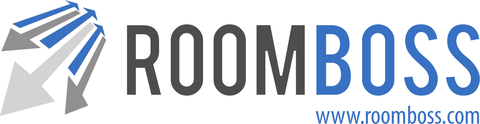Once you have confirmed payment from the agent for a booking you will need to set the payment in RoomBoss.
Enter Payment Manually
In the booking’s Financials section. Click Edit then ![]() on the left of the invoice that has been paid and enter the details on the bottom half of the page and click Save and Done.
on the left of the invoice that has been paid and enter the details on the bottom half of the page and click Save and Done.
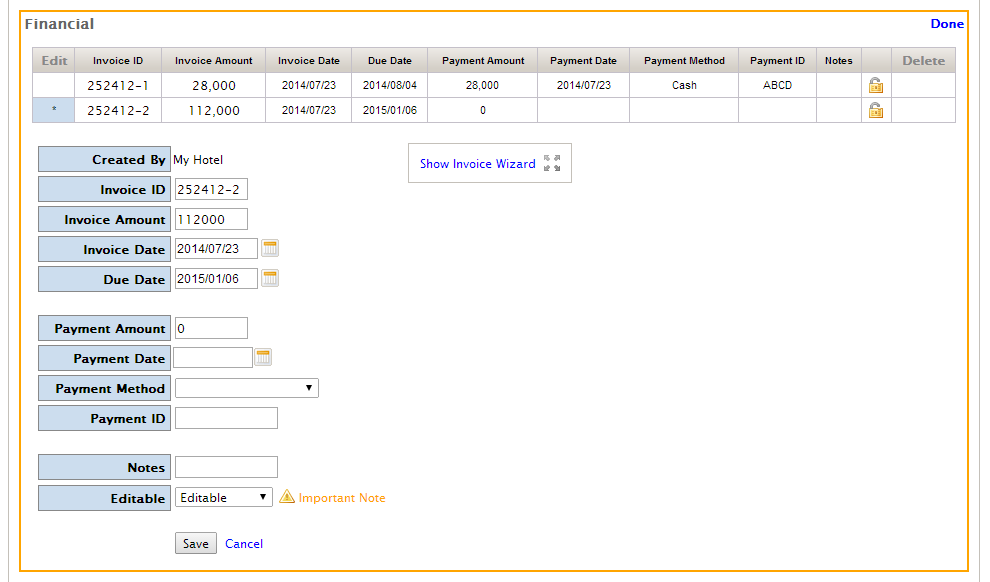
Booking Confirmation and Receipt
Following receipt of payment you may wish to send a Booking Confirmation PDF and/or Receipt PDF . This can be done by clicking the PDF icon on the left of the Booking Details section (for confirmations) or the PDF icon on the left of the Financials section (for receipts). Save this to your computer and email to the customer.