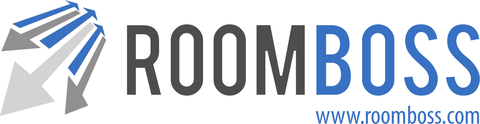Room allocation management is a feature of Property Management System accounts.
When creating a new booking, or editing a booking, there are three options for controlling room allocation:
- Automatic Allocation → System will select a room. This is the default option.
- Manual Allocation → Specify a particular room for the booking. Bookings where there is only one room in the type (so only one option for allocation) are manually allocated by default.
- Decide Later → Postpone room allocation to later.
We now cover each option in turn.
Automatic Allocation
Use this option to reduce room allocation work to a few clicks. RoomBoss intelligently allocates future arrival bookings to rooms of the nominated room type. (Twin room bookings will be allocated to Twin rooms, and so on).
Automatic allocation can save a lot of time generally, and is particularly useful/needed in certain circumstances:
- When you prefer to work with a visual representation of bookings as shown by the Allocation Table. As such, bookings tend to be allocated to rooms far in advance of the arrival date. This practice results in the need to revisit room allocation in order to accommodate new bookings without room change.
- When specific rooms are regularly promised to guests. (Such as boutique hotels, and condominium hotels where owners are allowed to reserve their own condominium). Automatic room allocation can be used to effortlessly determine whether a new booking can be taken and allocated without need for room change.
- When you are working with Dual Key inventory. In such cases the availability of a parent room type is contingent on the way in which child room types are booked and allocated. Certain booking practices can reduce the effective availability of parent room types, leading to the inability to allocate adjacent child rooms.
Note: Bookings set to Automatic Allocation will not be allocated until the automatic allocation function is run.
To run the automatic allocation function:
- Navigate → Room Allocation → Auto Room Allocation
- Optionally narrow down to certain room types to allocate.
- Optionally set a Start Date; bookings arriving prior to this date will not be allocated.
- Run Auto Allocation
Automatic room allocation will succeed if all bookings are set to automatic allocation. The presence of manual allocation bookings can result in failure of automatic allocation.

Image shows two manually allocated bookings. Automatic allocation will not be able to select a room to allocate a new booking with, say, check in Jan 16 and check out Jan 20.
If Auto Allocation Fails
After running automatic allocation, you will notified whether it succeeded or failed. If it fails, the room type that failed will be identified. Understanding why automatic allocation failed is a matter of looking at the manual bookings for the failed room type. As in the above image, it is often clear why allocation of a single room to a new booking is not possible.
One way to address a failure in automatic allocation is to change manually allocated bookings to automatic allocation and trying again. If this is not an option, then a new booking will require a room change. This is best handled by entering the new booking as two room, both set as automatic allocation, then running automatic allocation. For example for the above case, the new booking Jan 16-20 would have:
- Room one checking in Jan 16 and checking out Jan 18.
- Room two checking in Jan 18 and checking out Jan 20.
Hint: frequently check for unallocated bookings and run automatic allocation if present. Doing so will make it easier to identify which new or modified booking caused the failure in automatic allocation.
Manual Allocation
Setting to manual allocation will allow you to select a particular room for a booking.
By default you will only be able to select rooms that are not manually allocated to a booking. Note it is possible to select a room that has been allocated automatically to another booking. In such cases, please re-run auto allocation to re-allocate the other booking.
For added flexibility, manual allocation allows you to select a room that belongs to a different room type to that which is booked. E.g. to upgrade a guest by allocating a Deluxe Twin room to a Twin booking. To avoid mistakes, a check box needs to be clicked if you would like to select rooms belonging to other room types.
Decide Later
This option can be used to defer allocation to a later date. Bookings with this setting will not appear in the Allocation Table, and will not be automatically allocated.
Identify Unallocated Bookings
To check whether bookings are present that have not yet had a room allocated:
Navigate → Bookings → Search Bookings → Unallocated Bookings
You can narrow the search by property and / or date range.