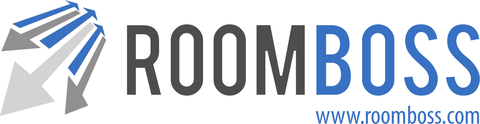It is possible to create the invoices for multiple packages with the same booking source at same time using the Create Invoices In Bulk page.
Navigate → Reports → Create Invoices In Bulk
Choose Booking Source (agent) and date range and click Search. All packages will be returned if:
- They have at least one active (un-cancelled) booking.
- They have not already been fully invoiced.
- The end date of the latest ending booking in the package falls in the selected date range.
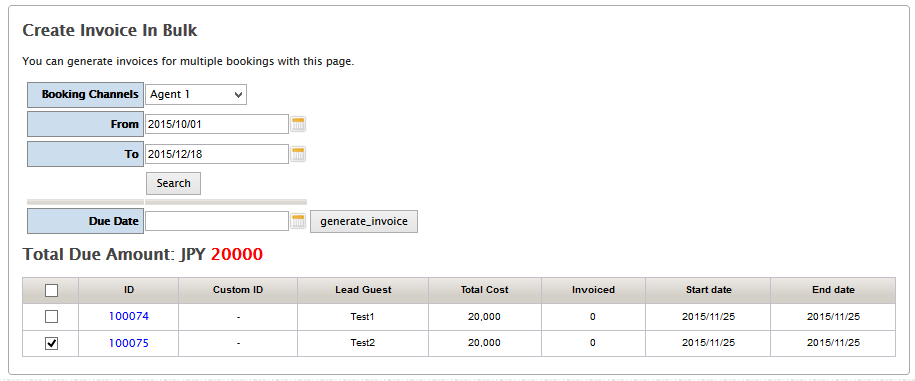
To Create Invoices
- Check the check boxes for all packages you wish to invoice. The total un-invoiced on all checked packages is displayed in red.
- Enter a due date for the invoices.
- Click Generate invoice.
An invoice for the full un-invoiced amount will be created on each package.
Once invoices have been created it is possible to download a list of the invoiced packages in Excel, this download is only available at the time of creating the invoices.
Notes On Using Create Invoices In Bulk
Once packages have been invoiced it is best to check for un-invoiced bookings:
Navigate → Search Bookings → Search by Payment Status and use the “The invoiced amount does not equal the sale amount.” Search to identify bookings that have not been invoiced.
Package search is based on latest end date in the package, please be aware that the following user behaviour can result in packages not being presented for invoicing:
- If new items are continually added to a package it may never appear on the search.
- If a package has bookings in, for example, January and February it will not appear when January dates are searched. If the February booking is then cancelled it will also not appear when February dates are searched.
Other notes:
- Users must have Bulk Invoice Admin permission to use this page – See Multiple User Setup for more on permissions.
- Packages with multiple sources are not supported by the bulk invoice function. If you are making packages with more than one booking source it is best to invoice these within the package.
- It is not possible to use the Create Invoices In Bulk page if Invoice Strategy is setup – See Invoice Strategy for more.
Example Workflows
When invoicing an agent for all packages which ended last month:
- Choose the agent you wish to invoice and first and last dates of last month and click search.
- Select the packages that you wish to invoice or use the check all box.
- Enter the due date for the invoice.
- Click generate invoice.
- Download the excel file and use this to create an invoice for the agent.
- Check for un-invoiced packages using Search Bookings → Search by Payment Status
When invoicing an agent for the final payment for future packages which will end in December:
- Choose the agent you wish to invoice and 1st and 31st of December and click search.
- Select the packages that you wish to invoice or use the check all box.
- Enter the due date for the invoice.
- Click generate invoice.
- Download the excel file and use this to create an invoice for the agent.
- Check for un-invoiced packages using Search Bookings → Search by Payment Status
Creating Invoices in Bulk and Cancellation Fees
Cancelled bookings do not appear on the search for un-invoiced bookings, if you wish to charge cancellation fees for a booking the best way to handle this is:
- Cancel the booking and set the sell price to zero.
- Add an Active Reservation item to this package for the amount of the cancellation fees.
This package will appear on the search for un-invoiced bookings and be included when bulk invoicing.