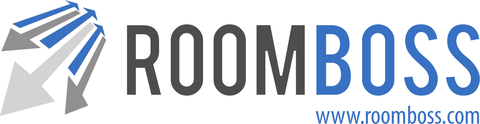Updating the Checked in and Checked out status on the edit booking page, as well as letting you see the check in status of your bookings, will populate the In House Report.
To set the checked in / out status on a booking, open the Additional Stay Details on the Edit Booking screen:
 To see the in house report:
To see the in house report:
Navigate → Reports → In House Report
The In House report shows details of all booking that have checked in status but do not have checked out status. You can view all properties or a single property.
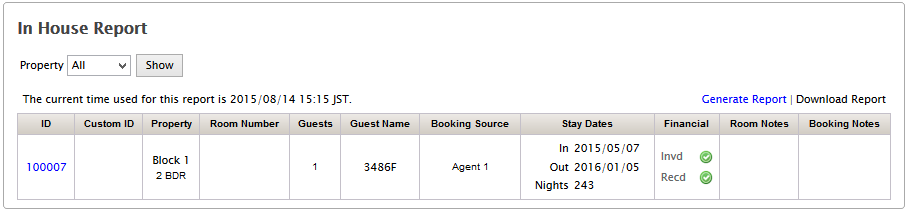
Updating Checked In / Out Status and using the InHouse Report can help answer questions such as:
For the fire record, what bookings are currently in house?
What rooms can’t we start out cleaning yet? (what bookings have not yet checked out)
Which in house guests have not fully paid?
The Download All Guests Report
The download all guests report will give you an excel download showing all vendor lead guests (if no vendor lead guest exists for an agent booking agent lead guest will be shown) and all vendor additional guests for all bookings which have at least one room that has checked in and not checked out.
The download all guests report shows:
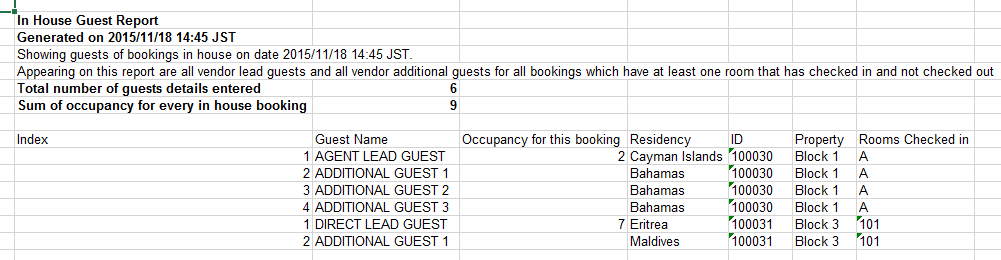
- Total number of guest details entered – Total number of guests entered on the report.
- Sum of occupancy for every in house booking – Sum of occupancy for all in house rooms on the report.
- Index – enumeration of guests added for each booking.
- Guest names
- Occupancy for this booking – Sum of occupancy for all in house rooms in this booking.
- Residency – Guest residency will be displayed if entered.
- Booking ID
- Property
- Rooms checked in – For bookings with multiple rooms all rooms that in house in will be shown here.
Notes on the download all guests report:
- If all details for all in house guests have been entered and occupancy (guests) is correctly set on each booking Total number of guest details entered and Sum of occupancy for every in house booking will be the same.