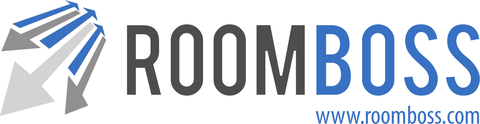It is possible to create multiple incidences of the same guest in the system. You can tidy these up using Merge Guests so that all bookings will be associated with a single incidence of the guest.
To use Merge Guests:
Navigate → CRM → Our Guests
- Click Search to show all guests associated with your account.
- Use the filter to show all guests associated with a full or partial Last Name, First Name, Email ,Telephone or Fax.
- Check the boxes on the left hand side of the guests you wish to merge and click Merge selected guests.
- On the next screen select the winning guest and click Next.
- Check you have correctly selected the winner and loser(s) and click Merge these guests.
All bookings associated with losing guests will be moved to the winner and losing guests will be deleted.
This is a one way process and cannot be undone.
Permissions
Users must have merge guests permission to merge guests. As merge guest allows the delete of guests from the system we recommend this permission is given only to experienced users. It is also a good idea to backup user information before using Merge Guests by exporting either as an excel download or to Mailchimp.
See Multiple User Setup for more on permissions.
Notes on merging guests:
- It is not possible to merge agents guests with your own even if they are the same person.
- It is not possible to merge guests added to the additional guests area on bookings.